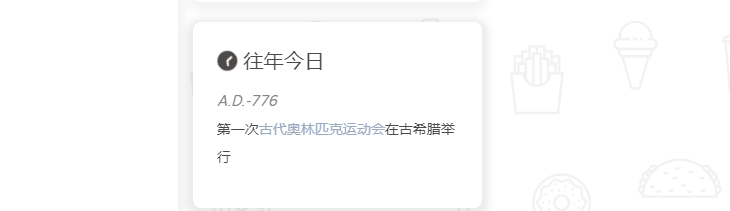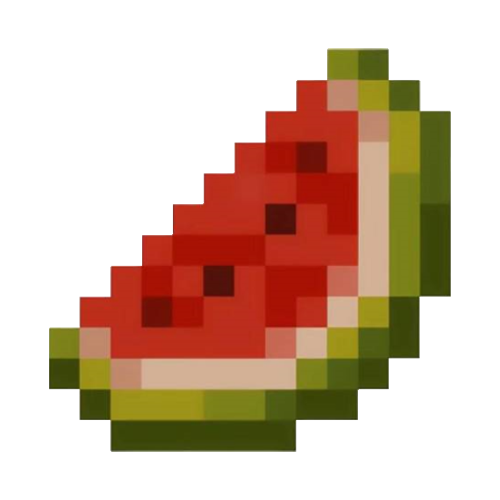页脚徽标 1 . 安装插件Hexo-butterfly-footer-beautify
npm install hexo-butterfly-footer-beautify --save
2 . 将下列代码插入到主题配置文件_config.yml中即可使用
1 2 3 4 5 6 7 8 9 10 11 12 13 14 15 16 17 18 19 20 21 22 23 24 25 26 27 28 29 30 31 32 33 34 35 36 37 38 39 40 41 42 43 44 45 46 footer_beautify: enable: timer: true bdage: true priority: 5 enable_page: all exclude: layout: type: id name: footer-wrap index: 0 runtime_js: https://unpkg.zhimg.com/hexo-butterfly-footer-beautify@1.0.0/lib/runtime.js runtime_css: https://unpkg.zhimg.com/hexo-butterfly-footer-beautify@1.0.0/lib/runtime.css swiperpara: 3 bdageitem: - link: https://hexo.io/ shields: https://img.shields.io/badge/Frame-Hexo-blue?style=flat&logo=hexo message: 博客框架为Hexo_v5.4.0 - link: https://butterfly.js.org/ shields: https://img.shields.io/badge/Theme-Butterfly-6513df?style=flat&logo=bitdefender message: 主题版本Butterfly_v3.8.2 - link: https://www.jsdelivr.com/ shields: https://img.shields.io/badge/CDN-jsDelivr-orange?style=flat&logo=jsDelivr message: 本站使用JsDelivr为静态资源提供CDN加速 - link: https://vercel.com/ shields: https://img.shields.io/badge/Hosted-Vercel-brightgreen?style=flat&logo=Vercel message: 本站采用双线部署,默认线路托管于Vercel - link: https://vercel.com/ shields: https://img.shields.io/badge/Hosted-Coding-0cedbe?style=flat&logo=Codio message: 本站采用双线部署,联通线路托管于Coding - link: https://github.com/ shields: https://img.shields.io/badge/Source-Github-d021d6?style=flat&logo=GitHub message: 本站项目由Github托管 - link: http://creativecommons.org/licenses/by-nc-sa/4.0/ shields: https://img.shields.io/badge/Copyright-BY--NC--SA%204.0-d42328?style=flat&logo=Claris message: 本站采用知识共享署名-非商业性使用-相同方式共享4.0国际许可协议进行许可 swiper_css: https://unpkg.zhimg.com/hexo-butterfly-swiper/lib/swiper.min.css swiper_js: https://unpkg.zhimg.com/hexo-butterfly-swiper/lib/swiper.min.js swiperbdage_init_js: https://unpkg.zhimg.com/hexo-butterfly-footer-beautify/lib/swiperbdage_init.min.js
效果图
侧边栏插件 那年今日 1 . 这个插件,可以在侧边栏中显示过去的今天所发生过的事情,还是挺有意思的。
npm i hexo-history-calendar --save
3 . 最后在配置文件Config.yml插入下列代码,启用即可。
1 2 3 4 5 6 7 8 9 10 11 history_calendar: priority: 4 enable: true enable_page: all layout: type: class name: sticky_layout index: 0 temple_html: '<div class="card-widget card-history"><div class="card-content"><div class="item-headline"><i class="fas fa-clock fa-spin"></i><span>往年今日</span></div><div id="history-baidu" style="height: 100px;overflow: hidden"><div class="history_swiper-container" id="history-container" style="width: 100%;height: 100%"><div class="swiper-wrapper" id="history_container_wrapper" style="height:20px"></div></div></div></div>'
效果图
关于页面 技能展示 1 . Skill Icons官网:https://skillicons.dev/ https://github.com/tandpfun/skill-icons/tree/main?tab=readme-ov-file#centering-icons
3 . 可以按照Github中的README.md教程来设置图标。
只需要将下列链接或代码粘贴到文档中即可使用。icons?i=[技能名称],[...],[...],[...]README.md中找到。
1 [](https://skillicons.dev )
1 2 [](https://skillicons.dev )
1 2 [](https://skillicons.dev )
1 2 3 4 5 <p align ="center" > <a href ="https://skillicons.dev" > <img src ="https://skillicons.dev/icons?i=git,kubernetes,docker,c,vim" /> </a > </p >
5 . 如果觉得上面链接图片加载很慢,可以将将其以svg的格式保存在本地使用。例如:
6 . 打开链接:https://skillicons.dev/icons?i=html,css,python,cs,dotnet,markdown&theme=dark
7 . 右键查看页面源代码,将源代码复制到新建文件,并重命名格式为.svg即可。
页面加载 参考 :一款基于Butterfly主题的loading动画
主页顶部视频背景
参考文章: butterfly 主题首页图背景替换为视频
1 . 我们首先在主题文件设置好一个图片背景
1 index_img: img/background/2.png
2 . 随后只需要在themes\butterfly\layout\includes\header\index.pug修改些代码即可
3 . 我们在文件的第3行插入这段代码:- var top_img = false,把图片背景禁用掉。
1 2 3 4 5 6 if !theme.disable_top_img && page.top_img !== false if is_post() + - var top_img = false - var top_img = page.top_img || page.cover || theme.default_top_img else if is_page() .......
4 . 在第38行和第41行分别插入这两段代码:- var isHomeClass = 'not-top-img'和video(src=...
1 2 3 4 5 6 7 if top_img !== false if is_post() + - var isHomeClass = 'not-top-img' include ./post-info.pug else if is_home() + video(src='视频文件地址.mp4' autoplay="" loop="" muted="" style='min-height:100%;height:100%;width:100%;object-fit:cover') #site-info
5 . 到这里就大功告成了,教程参考butterfly 主题首页图背景替换为视频 为准